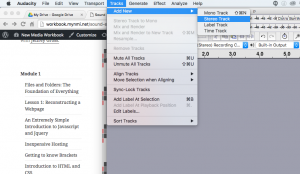Sound Exercise Three: The awful mixing exercise (or NMI Acid Test)
1.Download three short songs from freeplaymusic.com. Be sure to select “In-Class Use” as the license option when you check out. They should be free ($0). Unzip each file by double clicking them. Now your files are ready to open in Audacity. In Audacity, click Open and navigate to the mp3 file in the each song folder you just downloaded and unzipped. Open all three with Audacity.
2. Inside one of the songs create two new stereo tracks. Tracks > Add New > Stereo Track.
3. Copy and paste the tracks from the other two songs into the new tracks.
4. Test it. If it wasn’t quite weird enough, try out some amplification.
Sound Exercise Four: Normalization
Recording often happens at a less than optimum volume. Voice recordings, in particular (in my experience), often seem not to be as loud as they should be. When I record my students, the volume always varies a lot. To compensate, I use the “normalize” tool, a very handy way to generate a consistent volume for sound files. What the normalize tool does (based on my limited understanding) is make a best estimate (think Educated guess) of the ideal volume for a given file and then sets the volume as high as possible without introducing distortion. Try it out.
1. Make a 10 second voice recording. Feel free to mumble.
2. Select your recording and Effect- Normalize it. Chances are, the volume increased quite a bit.